There was an interesting article about iPads in schools. Even more interesting is David Warlick's commentary about the article. Check it out at his blog.
http://davidwarlick.com/2cents/?p=2847
Monday, December 20, 2010
Saturday, November 27, 2010
Reading in Bed with iOS 4.2
iOS 4.2 on the iPad has changed some things. Most of them are good, but one is odd. There is a small switch on the right side of the iPad near the volume button. This used to lock the orientation of the iPad so it wouldn't rotate the picture when you rotated the iPad. This is good for reading in bed so if you lie on your side the picture stays correct for the way you're lilting, not for gravity. Well, that switch is now a mute switch. How do you lock orientation? Double-click your main button to bring up a menu bar on the bottom. Swipe to the left to find an orientation lock button. See instructions with pictures here
http://www.theipadguide.com/content/ipad-ios-42-nixes-rotation-lock-switch/7175207
http://www.theipadguide.com/content/ipad-ios-42-nixes-rotation-lock-switch/7175207
Wednesday, November 24, 2010
Social Reading
I just read this article about Copia. It is a social reading platform for the iPad. This really takes e-reading to another level. There are several social bookmark sites for listing and reviewing books you have read, but this integrates that functionality and more into the book itself. Imagine reading a book and all your friend's comments are listed in the sidebar. Or imagine assigning a book to a class and engaging in discussion in the book itself. I don't know if I'll have time to try it in the near future (and I hear it is still a bit clunky), but it is a powerful concept with some interesting implications for education.
David Marcovitz
David Marcovitz
I Love iOS 4.2
I've only been using it for a few minutes, and I already love multitasking on the iPad. I use Feeddler to subscribe to RSS feeds. In the past, if I was reading something and clicked out to check my email or find some related information, the article I was reading would be lost. Now, if I exit Feeddler while reading something, it takes me right back to it.
I have also noticed that threading has been added to Mail. This means that if I have a bunch of emails that responses to one another, they are grouped together, rather than listed separately. This will take a little getting used to, but I think I like it. I'm sure I can turn it off in Settings if I decide I don't.
David Marcovitz
I have also noticed that threading has been added to Mail. This means that if I have a bunch of emails that responses to one another, they are grouped together, rather than listed separately. This will take a little getting used to, but I think I like it. I'm sure I can turn it off in Settings if I decide I don't.
David Marcovitz
iOS 4.2 for iPad
The long-awaited update to the operating system for the iPad has arrived (iOS 4.2). This is supposed to be a big deal, allowing multitasking (that means that when you leave one app, you can come back to it in the same place you left instead of having to start over). Some apps (like Mail) already allowed you to leave and come back, but many didn't.
The instructions I received to update were to simply plug in the iPad and follow the on-screen instructions in iTunes. Unfortunately, it wasn't that simple. I had to plug in my iPad to my computer, and click on the iPad icon (on the left sidebar) in iTunes. Then, I had a button to click to check for updates. Once I did that, it began to download and install the update. It is updating now. In fact, it just finished so the whole process took about 5 minutes. I'm very excited about this.
By the way, this update is free.
David Marcovitz
The instructions I received to update were to simply plug in the iPad and follow the on-screen instructions in iTunes. Unfortunately, it wasn't that simple. I had to plug in my iPad to my computer, and click on the iPad icon (on the left sidebar) in iTunes. Then, I had a button to click to check for updates. Once I did that, it began to download and install the update. It is updating now. In fact, it just finished so the whole process took about 5 minutes. I'm very excited about this.
By the way, this update is free.
David Marcovitz
Tuesday, November 16, 2010
iPad for the Fourth of July
I am talking to my class about blogs. They are wondering why I got an iPad for the Fourth of July.
Tuesday, October 12, 2010
Lost Notes
I was just typing something in the Notes application. I switched to check for some information in email. When I returned, my changes were not saved. I noticed that the time of the last save is listed on the left in the list of notes. If it is blank, the last changes will not be saved. I also believe, but am not sure that the saving happens when the keyboard goes away so if you are typing and hit the Home button, you lose.
Tuesday, September 28, 2010
iPad Finger
My finger hurts, specifically my right index finger. It mostly hurts when I tap on my iPad. I can't see anything on it, but it feels more like a bruise than a blister. I have been trying to tap with other fingers or using my finger nail. I haven't really gotten the hang of touch-typing on the iPad so I have only been using the one finger. If I'm going to type, I'll have to try to do more touch-typing. Otherwise, I'm afraid I'm going to start avoiding the iPad, even for typing short messages.
Wednesday, September 8, 2010
ePub Books
The format for iBooks is ePub. This means that the iPad can read anything in that public format. Most books read on the iPad in iBooks are download from the iBooks bookstore, but that is not the only way. I just downloaded (for free) Cory Doctorow's book For The Win (http://craphound.com/ftw/download/), not because I am interested in young adult fiction, but because I am interested in his ideas about copyright law (which are actually summarized in the beginning of the ebook). He has made electronic versions of this book available for free (see the link above). He has also invited his readers to make use of this book in pretty much whatever non-commercial way they see fit. One of the things his readers have done is convert his books to various electronic formats, including ePub.
When you buy a book in the iBookstore, you it is automatically loaded into iBooks on your iPad. For books that are not in the iBookstore, you can download it to your computer and drag it to iTunes, and it will be in iBooks the next time you sync your iPad.
The commercial book that I paid for (The Shallows) works perfectly in iBooks. The table of contents is accurate, and the notice about how many pages are left in the chapter (that appears at the bottom of each page) is accurate. I have had mixed results for the two free books I have downloaded (A Tale of Two Cities downloaded from the iBookstore and For the Win downloaded outside of the iBookstore). A Tale of Two Cities is divided into chapters, but iBooks has trouble figuring out when the next chapter starts so I often get incorrect information about how many pages are left in a chapter. I haven't spent much time with For the Win, but iBooks seems to think it has two chapters consisting of some of the introductory material and everything else. When I got to the Dedication, it said I had 713 pages left in the chapter. I'm not sure if this is a problem with the non-professional translation to the ePub format or if the book doesn't have traditional chapters.
When you buy a book in the iBookstore, you it is automatically loaded into iBooks on your iPad. For books that are not in the iBookstore, you can download it to your computer and drag it to iTunes, and it will be in iBooks the next time you sync your iPad.
The commercial book that I paid for (The Shallows) works perfectly in iBooks. The table of contents is accurate, and the notice about how many pages are left in the chapter (that appears at the bottom of each page) is accurate. I have had mixed results for the two free books I have downloaded (A Tale of Two Cities downloaded from the iBookstore and For the Win downloaded outside of the iBookstore). A Tale of Two Cities is divided into chapters, but iBooks has trouble figuring out when the next chapter starts so I often get incorrect information about how many pages are left in a chapter. I haven't spent much time with For the Win, but iBooks seems to think it has two chapters consisting of some of the introductory material and everything else. When I got to the Dedication, it said I had 713 pages left in the chapter. I'm not sure if this is a problem with the non-professional translation to the ePub format or if the book doesn't have traditional chapters.
Tuesday, August 31, 2010
Aligning Pages
Amazon lets you read several pages from books online, and I believe the pages on Amazon match directly with the pages of the original book. I tried to get the pages to match up by adjusting the size of my text on my iPad. While I could get close, I could not get it to work exactly. No matter what font size I chose, I was always off by a little. Additionally, iBooks doesn't recognize things like forewords, prefaces, and tables of contents as being Roman-numeral pages (the cover of the book counts as page 1) so even if I got the font size just right, I would still be shifted by 10 pages.
Monday, August 30, 2010
ePub Format in iWork
I just read an interesting article about how the ne update to iWork (Apple's version of Office) will allow export to the ePub format, making it easy to use to create books that can have full functionality within iBooks. This could be quite useful if a school or class decided to use iPads for all students in the class. Instructors could easily create handouts as books that could have all the iBooks benefits mentioned in my earlier postings.
Last Words on iBooks
Overall, I really enjoyed reading with the iPad. Because I was mostly offline, I wasn't interrupted with email (or the urge to jump to the Web every other paragraph), but I could imagine that being a problem. The glare is a show-stopper if you are primarily reading outside, but for reading inside, I loved it, and I think it would work very well in an academic setting. Considering I paid less than half for the electronic version of the book I read, I could see this being a great money-saver for students.
The print quality (when there is no glare) is clear. I am not a big fan of reading long things online, but I had no problem reading for 30 minutes at a time or more on the iPad. The text is sharp and clear and can easily be resized to suit my needs.
The biggest concern I have is life outside the iPad. Books can't be shared or borrowed or sold (no used textbooks, but when the books are so much cheaper to start with, that is not a big problem). How will libraries fit in with the iPad? And it is not clear what happens to notes and highlights beyond one particular device. Also, because there are so many competing devices, it might be hard to get everything you need on one device. The iPad has Nook and Kindle apps so that might not be a problem (but the Nook app just changed, and I read that if you replace your old Nook app with the new one, you will lose your Nook highlights).
It's fun to read with the iPad. Give it a try. Many books are 10 dollars so it's not a big investment to try it out.
The print quality (when there is no glare) is clear. I am not a big fan of reading long things online, but I had no problem reading for 30 minutes at a time or more on the iPad. The text is sharp and clear and can easily be resized to suit my needs.
The biggest concern I have is life outside the iPad. Books can't be shared or borrowed or sold (no used textbooks, but when the books are so much cheaper to start with, that is not a big problem). How will libraries fit in with the iPad? And it is not clear what happens to notes and highlights beyond one particular device. Also, because there are so many competing devices, it might be hard to get everything you need on one device. The iPad has Nook and Kindle apps so that might not be a problem (but the Nook app just changed, and I read that if you replace your old Nook app with the new one, you will lose your Nook highlights).
It's fun to read with the iPad. Give it a try. Many books are 10 dollars so it's not a big investment to try it out.
A Few More Points
I really like searching. If I read a name or a term, I can highlight it and hit search and find all occurrences of that name or word in the book. Maybe that's not so good in a novel if it shows you information about the character later in the book that you don't want to see, but it is great for a non-fiction book so you can look back (or forward) to see what else the author said about it.
The dictionary is great. If I come across a word or phrase that I don't know, I can select it and hit dictionary. It seemed to find some pretty obscure things (I recently looked up "cri de coeur," which means "a passionate appeal, complaint , or protest").
I would like to be able to copy and paste short passages from the book. I can understand why they don't let you do this (and maybe it is a benefit for classes), but I might want to include something directly from the text in my notes or in an email message.
I'm sure over time I'll think of other things, but these last few posts have included the major points I wanted to make.
The dictionary is great. If I come across a word or phrase that I don't know, I can select it and hit dictionary. It seemed to find some pretty obscure things (I recently looked up "cri de coeur," which means "a passionate appeal, complaint , or protest").
I would like to be able to copy and paste short passages from the book. I can understand why they don't let you do this (and maybe it is a benefit for classes), but I might want to include something directly from the text in my notes or in an email message.
I'm sure over time I'll think of other things, but these last few posts have included the major points I wanted to make.
Pagination
One of the biggest drawbacks to using a book on an iPad in a class is going to be pagination. Right now, if I want to draw students attention to something, I can tell them what page it is on. While there are pages on the iPad, they change based on font size and orientation. The book I read is 309 pages. However, that is in the orientation and font size I am in. If I turn the iPad sideways, it suddenly becomes 621 pages. Turn it back and drop the font down two sizes, and it is suddenly 193 pages. I can never say turn to page 244. I wonder if it is possible to get it sized just right so it matches the original. Alternatively, if everyone is using an iPad, I could get everyone to orient the iPad and set the font size just like mine. I wish it had some way of referring to a common page number, preferably from the original.
Highlighting and Note-taking in iBooks
In general reading, I'm not a big highlighter or underliner or notes-in-the-margin-er. But when I'm reading a book for a class, I do a lot of that. Well, this is one of the great strengths of iBooks (at least for real eBooks, not PDFs). In an earlier post, I pointed to an article that had some trouble with this feature for the Kindle (including old notes being lost and replaced by newer notes), but I loved this feature in iBooks.
Highlighting is easy. Simply select a word by double-clicking on it and then expand the selection to whatever text you want to highlight. A little menu pops up and click highlight. Want your highlight to be in a different color? No problem. Tap the highlighted area and pick colors from the menu that pops up. There are five different colors.
Now, if you want to see a list of all the thins you highlighted, simply tap the Table of Contents button (it looks like a bulleted list) and click on the Bookmarks tab. You now have all your bookmarks and highlights listed in a scrollable page. It gives you the beginning of the highlighted text, and one click takes you to the page. The only thing I don't like about the bookmarks page is that the highlights are in date order, not page order so if I go back and highlight something earlier in the book, it sticks that highlight at the end.
I love the different colors. When I read a book for a class, I often double-underline or put an asterisk in the margin to note something really important. With iBooks, I simply change the color. I have all my regular highlights in yellow and all my important highlights in blue. The one issue with colors is that it remembers the last color you chose. This makes sense but not for me. I want the normal highlights to be in yellow. If I highlight something in blue, I know I will forget to change it back to yellow the next time I highlight. So, I followed this annoying process: highlight the thing I want in blue, highlight some random word, change the random word's highlight back to yellow (so it will remember yellow for the next highlight), and then delete the highlight for the random word. It only takes a few seconds, but I wish there were an easier way.
One more thing. If you highlight something and then decide you want to highlight the next sentence also (or if you highlighted too much, and you want to unhighlight the last sentence), you can expand the highlight instead of creating a whole new highlight. Double-tap the highlighted area, move the selection bars from the beginning or end and choose highlight from the menu that pops up. It will redo the highlight. The only thing is that you can't double highlight something. For example, if you highlighted a sentence and want to emphasize a word, you can't add a blue highlight for that word if it is in already highlighted passage.
Finally, on the positive side, I love the feature for margin notes. If you've already highlighted something, single-tap it and choose Note from the menu that pops up. If you haven't highlighted something, select it and choose Note instead of highlight. You can then type a margin note. It won't show up in the margin except as a little sticky with a date in the margin, but you can click on the sticky and see the note you wrote. The margin notes also show up as stickies on the Bookmarks page and can be read there without going back to the text.
The biggest drawback I have seen with highlighting is trying to highlight across pages. If a sentence ends at the bottom of one page and continues on the next page, I can't figure out how to highlight it easily. I have been unable to select things across pages. I could highlight it in two pieces, but that seems silly. Instead, I change the font size until it all appears on one page and then highlight it in one chunk.
Overall, the highlighting and note-taking feature is great. With a few small tweaks, it can be perfect. Of course, I still don't know what happens to my highlights and notes if I am no longer using this iPad. I can't see them on my computer, but I hope they are saved there in case I need to transfer them to some other device.
Highlighting is easy. Simply select a word by double-clicking on it and then expand the selection to whatever text you want to highlight. A little menu pops up and click highlight. Want your highlight to be in a different color? No problem. Tap the highlighted area and pick colors from the menu that pops up. There are five different colors.
Now, if you want to see a list of all the thins you highlighted, simply tap the Table of Contents button (it looks like a bulleted list) and click on the Bookmarks tab. You now have all your bookmarks and highlights listed in a scrollable page. It gives you the beginning of the highlighted text, and one click takes you to the page. The only thing I don't like about the bookmarks page is that the highlights are in date order, not page order so if I go back and highlight something earlier in the book, it sticks that highlight at the end.
I love the different colors. When I read a book for a class, I often double-underline or put an asterisk in the margin to note something really important. With iBooks, I simply change the color. I have all my regular highlights in yellow and all my important highlights in blue. The one issue with colors is that it remembers the last color you chose. This makes sense but not for me. I want the normal highlights to be in yellow. If I highlight something in blue, I know I will forget to change it back to yellow the next time I highlight. So, I followed this annoying process: highlight the thing I want in blue, highlight some random word, change the random word's highlight back to yellow (so it will remember yellow for the next highlight), and then delete the highlight for the random word. It only takes a few seconds, but I wish there were an easier way.
One more thing. If you highlight something and then decide you want to highlight the next sentence also (or if you highlighted too much, and you want to unhighlight the last sentence), you can expand the highlight instead of creating a whole new highlight. Double-tap the highlighted area, move the selection bars from the beginning or end and choose highlight from the menu that pops up. It will redo the highlight. The only thing is that you can't double highlight something. For example, if you highlighted a sentence and want to emphasize a word, you can't add a blue highlight for that word if it is in already highlighted passage.
Finally, on the positive side, I love the feature for margin notes. If you've already highlighted something, single-tap it and choose Note from the menu that pops up. If you haven't highlighted something, select it and choose Note instead of highlight. You can then type a margin note. It won't show up in the margin except as a little sticky with a date in the margin, but you can click on the sticky and see the note you wrote. The margin notes also show up as stickies on the Bookmarks page and can be read there without going back to the text.
The biggest drawback I have seen with highlighting is trying to highlight across pages. If a sentence ends at the bottom of one page and continues on the next page, I can't figure out how to highlight it easily. I have been unable to select things across pages. I could highlight it in two pieces, but that seems silly. Instead, I change the font size until it all appears on one page and then highlight it in one chunk.
Overall, the highlighting and note-taking feature is great. With a few small tweaks, it can be perfect. Of course, I still don't know what happens to my highlights and notes if I am no longer using this iPad. I can't see them on my computer, but I hope they are saved there in case I need to transfer them to some other device.
Notes (not in iBooks)
Within iBooks, notes are very easy (sort of like writing in the margin). I have been trying to figure out how to take notes outside of iBooks. For example, what if I just want to write some thoughts down or take notes in a meeting. I downloaded a free app called Sundry Notes. I didn't spend a lot of time playing with it, but I wrote a couple of notes including some likes and dislikes about reading on the iPad and a score sheet for a game of Hearts my family was playing on the beach:
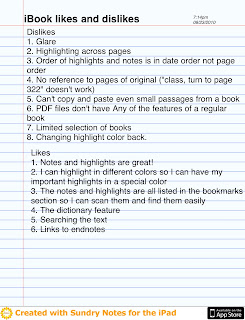
It worked reasonably well, but it will take some getting used to. I know that David Warlick likes to take notes on his iPad with a mapping tool (comparable to Inspiration). I'm not sure I'm ready for serious note-taking yet, but it is nice to have a simple option for simple notes. Plus, I can upload the notes to my computer in PDF format.
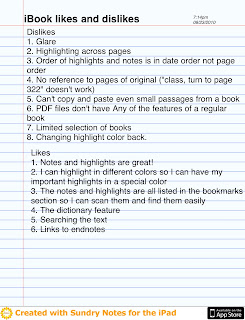
It worked reasonably well, but it will take some getting used to. I know that David Warlick likes to take notes on his iPad with a mapping tool (comparable to Inspiration). I'm not sure I'm ready for serious note-taking yet, but it is nice to have a simple option for simple notes. Plus, I can upload the notes to my computer in PDF format.
Glare
The biggest problem with reading on the beach on the iPad is the glare. I joked before I left that I might have to charge Loyola for my umbrella rental. There is no way to read directly in the sun on the iPad; the screen is barely visible. I believe that this is one of the advantages of the other electronic book readers (Nook and Kindle). However, I did manage to read quite a bit while parked under an umbrella (my father-in-law brings his 40-year-old-umbrella with fringes so we don't need to rent one). It was not ideal, but it worked. I also read on the porch (which was covered). This worked best in the morning because the sun was more direct in the afternoon. I also read well in the condominium, which worked very well as long as the window wasn't behind me.
iBooks does have an adjustment for brightness, which is independent from the brightness adjustment for the rest of the iPad. That is, it starts out at whatever your iPad is set to, but you can then change it in iBooks temporarily without changing the overall iPad setting. As soon as the iPad turns off, it resets back to the general setting. When reading indoors, I just left it on the default setting. When reading outdoors, I kicked it up to the highest setting. I wish it could have gotten brighter.
Overall, because of this, if your primary purpose is to read outside, I wouldn't recommend the iPad. I could struggle through for the occasional outdoor read, but it wasn't nearly as comfortable as a regular book (or, from what I've heard, some of the other electronic readers).
iBooks does have an adjustment for brightness, which is independent from the brightness adjustment for the rest of the iPad. That is, it starts out at whatever your iPad is set to, but you can then change it in iBooks temporarily without changing the overall iPad setting. As soon as the iPad turns off, it resets back to the general setting. When reading indoors, I just left it on the default setting. When reading outdoors, I kicked it up to the highest setting. I wish it could have gotten brighter.
Overall, because of this, if your primary purpose is to read outside, I wouldn't recommend the iPad. I could struggle through for the occasional outdoor read, but it wasn't nearly as comfortable as a regular book (or, from what I've heard, some of the other electronic readers).
Two Books: eBook and PDF
For my experiment, I downloaded two books: The Shallows by Nicholas Carr and A Gardener's Approach to Learning by David Warlick. The first was a regular eBook. It was available in a variety of formats, including for the Kindle from Amazon and the Nook from Barnes and Noble. I chose to download it in eBooks format for the iPad. The second was a self-published book (although David Warlick has regularly published books, he chose to self-publish this one) that was only available in PDF format from Lulu.
Coincidentally, or not so coincidentally based on my interests, The Shallows is about how technology is changing the way we think (and not for the better). Carr wrote a recent article titled "Is Google Making Us Stupid." In that article, he outlined why he thinks the Internet makes us stupid. But that article was, in itself, very shallow albeit an interesting thought piece. This book is much more substantial and backed up by a significant amount of research and discussion of brain theory. He is also careful to discuss advantages of the changes in the way we think (and the Internet in general), but overall, he is very troubled by the way our habits of mind are changed in deep and significant ways.
I never actually got to the second book, but I skimmed through it a little to get a sense of how it feels to read a PDF book on the iPad. There are probably better apps for reading PDF documents because using iBook for a PDF document is horrible. I mean it is horrible in comparison to reading a real eBook in iBook. All the features of iBook that I like are missing when reading a PDF document (such as highlighting and note taking). For a short article, it is fine, and it might be fine for a leisurely read, but for a serious academic book, it is not very good.
More to come...
Coincidentally, or not so coincidentally based on my interests, The Shallows is about how technology is changing the way we think (and not for the better). Carr wrote a recent article titled "Is Google Making Us Stupid." In that article, he outlined why he thinks the Internet makes us stupid. But that article was, in itself, very shallow albeit an interesting thought piece. This book is much more substantial and backed up by a significant amount of research and discussion of brain theory. He is also careful to discuss advantages of the changes in the way we think (and the Internet in general), but overall, he is very troubled by the way our habits of mind are changed in deep and significant ways.
I never actually got to the second book, but I skimmed through it a little to get a sense of how it feels to read a PDF book on the iPad. There are probably better apps for reading PDF documents because using iBook for a PDF document is horrible. I mean it is horrible in comparison to reading a real eBook in iBook. All the features of iBook that I like are missing when reading a PDF document (such as highlighting and note taking). For a short article, it is fine, and it might be fine for a leisurely read, but for a serious academic book, it is not very good.
More to come...
Laserfiche on the iPad
A quick aside before I get back to my posts about reading on the iPad on vacation... we just got an email about Laserfiche on the Web. Laserfiche is a system to review student records (paper documents are scanned in and admission committees can review applications whether documents were submitted electronically or on paper). I was sure that I wouldn't be able to access it on the iPad, and I was shocked when I could. It works perfectly on the iPad. The only drawback is that the buttons are all very small so you have to "pinch" the screen to expand to have any hope of hitting the right button.
No Books on Vacation - Just an iPad
I just got back from a week at the ocean. Instead of buying books to read at the beach, I bought a couple of books for my iPad. I did this for two reasons:
(1) I wanted to test out the iPad's book capability for reading and possible classroom use.
(2) It was faster and cheaper to get electronic books (I bought the books a day or two before I left without leaving my office).
Overall, I really enjoyed reading with the iPad, especially the book that is in the native eBooks format made for iBook on the iPad. The biggest problem with reading on the iPad is glare, and that is a very big problem on the beach (or anywhere outdoors). I'll follow this post with more detailed posts later.
David Marcovitz
(1) I wanted to test out the iPad's book capability for reading and possible classroom use.
(2) It was faster and cheaper to get electronic books (I bought the books a day or two before I left without leaving my office).
Overall, I really enjoyed reading with the iPad, especially the book that is in the native eBooks format made for iBook on the iPad. The biggest problem with reading on the iPad is glare, and that is a very big problem on the beach (or anywhere outdoors). I'll follow this post with more detailed posts later.
David Marcovitz
Thursday, August 19, 2010
College 2.0: Teachers Without Technology
An interesting article about the pros and cons of using technology in higher education:
http://chronicle.com/article/College-20-Teachers-Without/123891/
http://chronicle.com/article/College-20-Teachers-Without/123891/
Friday, August 13, 2010
Wordle
One of my students really likes Wordle so I decided to make a Wordle of the blog. Of course it uses a Java Applet so it won't show up on the iPad. There are also tools within blogspot to have an ongoing version of this that will update as new posts are made.


Tuesday, August 3, 2010
Moodle Moot Day 2
Well it is clear from a great deal of data presented from a variety of institutions that Moodle is the far better economic choice over Blackboard and similar options. Users also seem quite taken with it and the keynote today by Martin Dougiamus, the developer of Moodle, previewed version 2.0 which seems to have lots of new and desirable options. Not having used it, it looks like blackboard to me, but I think that cost will win the day.
Richard Clark's talk last night was actually a really good summary of a lot of current work and read like a summary of about half of my grad Ed Psych course, although his overall interpretation of the available research is different from mine. The audience, for whom much of the material was new, really liked what he had to say. This confirms for me the real value of Ed Psych presented in an accessible way (not that I needed convincing).
One major observation I have is that across the board, technology is not adding much to any of the presentations here at this tech-centered conference. It is pure Powerpoint, usually with too much very small text on each slide, with a lot of distracting motion and graphics. I hope that the class sites that all of these folks are building in Moodle are making a little better use of the technology. The main thing folks seem to like about Moodle is the opportunity for interaction and collaboration among students and instructors, but I've yet to hear the magic answer to the question of how to facilitate and expand on it in practice.
Off to the next session and to see the Dell product.
Richard Clark's talk last night was actually a really good summary of a lot of current work and read like a summary of about half of my grad Ed Psych course, although his overall interpretation of the available research is different from mine. The audience, for whom much of the material was new, really liked what he had to say. This confirms for me the real value of Ed Psych presented in an accessible way (not that I needed convincing).
One major observation I have is that across the board, technology is not adding much to any of the presentations here at this tech-centered conference. It is pure Powerpoint, usually with too much very small text on each slide, with a lot of distracting motion and graphics. I hope that the class sites that all of these folks are building in Moodle are making a little better use of the technology. The main thing folks seem to like about Moodle is the opportunity for interaction and collaboration among students and instructors, but I've yet to hear the magic answer to the question of how to facilitate and expand on it in practice.
Off to the next session and to see the Dell product.
Monday, August 2, 2010
Moodle Moot Austin
There are around 300 folks here at the Austin Moodle Moot, which, I have come to understand, is a semi-regular gathering of folks experienced or interested in using Moodle. Like me, many folks I've run into are curious, with questions like, "Why do we have to change from Blackboard?"
Based on a session I attended this morning, the answer to that one is economics and user satisfaction. North Carolina's Community College System, with some 54 different locations, has cut costs from between 66-75% and instructors, once they climb the learning curve, are much more satisfied with Moodle.
There seems to be a split regarding the idea of Open Source with much of the positives based on principle and most of the negatives centered on support and upgrading problems following customization.
Heard a very good discussion of a research project on a federally funded, multi-state "Transition to Teaching" effort that uses Moodle to offer an Online Learning community for Career Changers, an eCoaching module in a variety of content areas for new teachers, and an assessment module to evaluate nontraditional TEPs using a variety of researc-based quality indicators. It is an impressive effort, though the online learning section seems overly focused on test-prep (PRAXIS) type instruction.
A Dell VP promised to show us a soon-to-be-introduced iPad competitor that will run on the Android OS and that "will run Flash."
I can't wait for this afternoon's keynote entitled "The failure of constructivism and evidence for the success of fully guided instruction" by Richard Clark of USC. It kills me when constructivism (a theory of learning that has broad support from many branches of science) is confused with any particular form of instruction, be it discovery, lecture, or "fully guided" and I'm looking forward to the evidence presented.
Based on a session I attended this morning, the answer to that one is economics and user satisfaction. North Carolina's Community College System, with some 54 different locations, has cut costs from between 66-75% and instructors, once they climb the learning curve, are much more satisfied with Moodle.
There seems to be a split regarding the idea of Open Source with much of the positives based on principle and most of the negatives centered on support and upgrading problems following customization.
Heard a very good discussion of a research project on a federally funded, multi-state "Transition to Teaching" effort that uses Moodle to offer an Online Learning community for Career Changers, an eCoaching module in a variety of content areas for new teachers, and an assessment module to evaluate nontraditional TEPs using a variety of researc-based quality indicators. It is an impressive effort, though the online learning section seems overly focused on test-prep (PRAXIS) type instruction.
A Dell VP promised to show us a soon-to-be-introduced iPad competitor that will run on the Android OS and that "will run Flash."
I can't wait for this afternoon's keynote entitled "The failure of constructivism and evidence for the success of fully guided instruction" by Richard Clark of USC. It kills me when constructivism (a theory of learning that has broad support from many branches of science) is confused with any particular form of instruction, be it discovery, lecture, or "fully guided" and I'm looking forward to the evidence presented.
Thursday, July 29, 2010
Cooking Show Teaching with Jing
This has nothing to do with iPads, but it's a neat use of technology. This afternoon I will be talking to my class about copyright and Creative Commons. As part of the talk, I create two brief videos, one using copyrighted pictures and music and one using Creative Commons licensed pictures and music. It doesn't take long to create the videos--about 4-5 minutes each--but the process is a bit repetitive: download a picture, write a citation, add the picture to the movie, add a caption to the picture, and repeat. I like to create things in real time for my students to show them that I'm not secretly doing anything that they can't do. However, 10 minutes of repetitive stuff is too much. What I did is use Jiing to record my process of making the video. After they see one or two pictures added, I can fast forward through some of the repetitive stuff. It reminds me of cooking shows where they start chopping 20 pounds of potatoes but only do one potato and pull out the bowl of previously chopped potatoes. Then they put it in the oven for "two hours" and immediately pull out a finished one. This process allows me to quickly make two videos right before their eyes in a very short time and spend more time focusing on the real lesson, which includes copyright laws, benefits of Creative Commons, and how to find media they can use.
Note my Jing videos don't play on the iPad. I'll have to get the pro version of Jing so I can save them in a format that is not Flash.
David Marcovitz
Note my Jing videos don't play on the iPad. I'll have to get the pro version of Jing so I can save them in a format that is not Flash.
David Marcovitz
Sunday, July 25, 2010
Living with Imperfection
I am a perfectionist (which is really hard for someone as imperfect as I am). As I do more typing on my iPad, I find that the tradeoff between perfection and time is magnified. When I write, I try to take time and energy to get it just right. But typing is much harder on the iPad, and editing is even harder. That makes it hard to be a perfectionist unless you spend even more time on your writing. One goal of the iPad is to be more, not less, efficient so perfection has to be sacrificed.
Of course, an upside is that brevity can be a great virtue. I tend to ramble unnecessarily. I am less likely to do that on an iPad. That is also one of the virtues of Twiiter.
David Marcovitz
Of course, an upside is that brevity can be a great virtue. I tend to ramble unnecessarily. I am less likely to do that on an iPad. That is also one of the virtues of Twiiter.
David Marcovitz
Friday, July 16, 2010
The Power of Ubiquity
One of the powerful things about the iPad (or iPod Touch or iPhone or other similar device) is ubiquity. For the iPad, that question relates to: can you get it to do what you want, and can you have it with you when you need it? Another question in the classroom is: can everyone have one? If it is there all the time, it can become a powerful tool. That's why the pencil is such a powerful technology; you can use it whenever and wherever you want, and it is portable enough that you can always have access to it. That is why I have always insisted on a pocket-sized calendar (whether paper or electronic), so I can put in my pocket and always have it.
I am not sure that the iPad wins the ubiquity battle. For me, it is too big too fit in my pocket. Not being one to carry a purse, that means I can't have it with me all the time (and if I did carry a purse, this device might weigh it down just a bit too much).
However, the more ubiquity the better. We can even sacrifice some functionality for ubiquity (that's why the pencil is impossible to give up). It might be that an iPhone (or iPod Touch) is a better device because of increased ubiquity.
The challenge is to figure out where you might take it that you wouldn't have taken other (possibly more powerful) devices before. Could you walk around the classroom taking notes on group discussions or individual work (some teachers have used handheld devices to do grading while walking around the classroom)? Can you take it to a conference session to take notes and/or interact with the other attendees (see, e.g., David Warlick's blog post about attending the ISTE conference)? Can you use it in creative ways on a nature walk or field trip? The more places you can take it, the more likely you are to use it and find creative and innovative uses for it.
David Marcovitz
I am not sure that the iPad wins the ubiquity battle. For me, it is too big too fit in my pocket. Not being one to carry a purse, that means I can't have it with me all the time (and if I did carry a purse, this device might weigh it down just a bit too much).
However, the more ubiquity the better. We can even sacrifice some functionality for ubiquity (that's why the pencil is impossible to give up). It might be that an iPhone (or iPod Touch) is a better device because of increased ubiquity.
The challenge is to figure out where you might take it that you wouldn't have taken other (possibly more powerful) devices before. Could you walk around the classroom taking notes on group discussions or individual work (some teachers have used handheld devices to do grading while walking around the classroom)? Can you take it to a conference session to take notes and/or interact with the other attendees (see, e.g., David Warlick's blog post about attending the ISTE conference)? Can you use it in creative ways on a nature walk or field trip? The more places you can take it, the more likely you are to use it and find creative and innovative uses for it.
David Marcovitz
Wednesday, July 14, 2010
The iPad for Academics
Alex Golub writes about the future of the iPad for higher education:
http://www.insidehighered.com/layout/set/print/views/2010/07/12/golub
http://www.insidehighered.com/layout/set/print/views/2010/07/12/golub
Tuesday, July 13, 2010
Monday, July 12, 2010
iPad in Academia?
Here is great article that starts out to be about a study of the Kindle at Princeton, but, because it is in a Mac/Apple newsletter, it shifts to discuss the iPad in academia:
http://db.tidbits.com/article/11318
http://db.tidbits.com/article/11318
Is Droid Better?
Maybe we should have held off on iPads and waited for the Droid tablet (that is sure to come eventually). The new Droid App Builder (see this New York Times article: http://www.nytimes.com/2010/07/12/technology/12google.html?hpw) could make apps for Droid cell phones (and eventually other devices) really easy to create. The project was spearheaded by one of the first computer science professors I had in college, Hal Abelson. He is better known as one of the creators of the Logo language. I wonder how easy it will be for teachers to build educational Droid apps.
David Marcovitz
David Marcovitz
Friday, July 9, 2010
Flash Solution?
I have loaded Citrix on my iPad. I can now run all Office applications. The interface is a bit awkward because it doesn't use all the features of the iPad, but. It works pretty well. I have asked the Office of Technology Services to add a browser to Citrix in the hopes that that will allow me to go to Web sites that use Flash.
David Marcovitz
David Marcovitz
Thursday, July 8, 2010
Library?
Using Safari, I went to the LND library to be sure I could access journal articles and I was unable to. I got to the page for requesting the journal of Ed psych but could not get any further. Any thoughts?
Also, I was delighted to see that an apple wireless keyboard a, which Ihave at home, could be used, but I haven't yet been able to get it to talk to the iPad. I've got some more thoughts to add as soon as I can use the real keyborad.
Also, I was delighted to see that an apple wireless keyboard a, which Ihave at home, could be used, but I haven't yet been able to get it to talk to the iPad. I've got some more thoughts to add as soon as I can use the real keyborad.
VoiceThread needs Flash
Another technology that is becoming popular, which requires Flash and won't work on the iPad, is VoiceThread. It seems that most of the Web 2.0 technologies I'm exploring with my students are not available for the iPad.
David Marcovitz
David Marcovitz
Wednesday, July 7, 2010
MoodleRooms
Discouraged by not being able to run the Prezi I have developed and used in my summer TE602 section, I decided to see what all the buzz about Moodle is. I clicked the "Take the Tour Button" and got a blank screen. When I did the same on my iMac, I saw a video — I suspect this is more of the Flash problem.
This is definitely a neat device but I'll need to explore more to see how it is better than an iMac for Ed purposes.
This is definitely a neat device but I'll need to explore more to see how it is better than an iMac for Ed purposes.
Flash Problems
So far, I have seen two big problems with the lack of Flash (I'm sure there are many more). Two outstanding Web 2.0 tools rely on Flash: Jing and Prezi. I have used Jing extensively (see the videos at http://www.loyola.edu/edudept/facstaff/marcovitz/ET605/, for example). These videos were created by Jing in SWF format. Jing does have an option to create video in other formats, but that costs money.
I have not used Prezi extensively, but Vic Delclos (also a new iPad recipient has), and Prezi relies completely on Flash. The fact that doesn't work on the iPad is a big disappointment to him.
David Marcovitz
I have not used Prezi extensively, but Vic Delclos (also a new iPad recipient has), and Prezi relies completely on Flash. The fact that doesn't work on the iPad is a big disappointment to him.
David Marcovitz
Tuesday, July 6, 2010
E-Readers, Etextbooks, Econtent, Elearning
This article, E-Readers,
Etextbooks, Econtent, Elearning, from the Multimedia & Internet@Schools Magazine is very relevant to our work here. It is a bit overhyped, but it has a lot of good information.
"And how does the rock star of gadgets, the iPad, change things? The iPad fallout is just now arriving in classrooms near you. For starters, there’s an app that makes chemistry more student-accessible in 2 minutes than a century of instruction has ever done (see The Elements). And all those publishers aforementioned? They have big plans for the iPad. More on that soon."
David Marcovitz
Etextbooks, Econtent, Elearning, from the Multimedia & Internet@Schools Magazine is very relevant to our work here. It is a bit overhyped, but it has a lot of good information.
"And how does the rock star of gadgets, the iPad, change things? The iPad fallout is just now arriving in classrooms near you. For starters, there’s an app that makes chemistry more student-accessible in 2 minutes than a century of instruction has ever done (see The Elements). And all those publishers aforementioned? They have big plans for the iPad. More on that soon."
David Marcovitz
No Flash
One of the well-publicized limitations of the iPad is that it does not support Adobe Flash. Many Web sites have adjusted and posted things in other formats. I believe there is a lot of educational material in Flash format. So far the one site I have hit where this is a problem is for getting secure account numbers with Discover card. I ran into this when trying to download the free Citrix client from the App store. Even though it was free, it wanted credit card information, and I didn't want to provide a regular credit card number. I'll have to write to Discover Card about that.
Monday, July 5, 2010
David's New iPad
I was away at the end of last week so I came in to my office today to catch up on some work. I didn't catch up on anything because a shiny new iPad was sitting on my desk. I turned it on, plugged it into my computer and started playing. I did two main things with it today: set up email and set up iTunes to subscribe to some podcasts.
I'm not writing this blog entry from the iPad because typing is still cumbersome for me on it, but I suspect it will get a bit easier.
Email seemed pretty straightforward, but it wasn't. When I configured it, it told me that it couldn't verify my account, but I moved on anyway. When I finished configuring it, I found my email waiting for me. The big problem with email is that it doesn't seem to show all my email. In fact, right now, it is only showing two messages, even though I have hundreds in my Inbox. It showed more at the beginning, but I moved some messages around in an effort to give me better access to old messages and now I see fewer messages. I think that as new messages come in, I will have access to them, but the settings only allow it to show the up to 200 messages. I was able to read some messages and type some new ones. I also updated my signature.
As for podcasts, I used iTunes on my computer to sign up for several podcasts (mostly stuff I listen to on NPR). When I synched, the podcasts were there waiting for me in the iPod button/application. Everything was pretty straightforward, except deleting a podcast once I listened to it. For that I found help from eyeguy at the Multi-touch fans site. I just had to swipe my finger on the right or left of the podcast, and a delete button appeared.
How will I use this for educational purposes? I don't yet know. I do know that it's a fun new toy and a great way to procrastinate from grading.
David Marcovitz
I'm not writing this blog entry from the iPad because typing is still cumbersome for me on it, but I suspect it will get a bit easier.
Email seemed pretty straightforward, but it wasn't. When I configured it, it told me that it couldn't verify my account, but I moved on anyway. When I finished configuring it, I found my email waiting for me. The big problem with email is that it doesn't seem to show all my email. In fact, right now, it is only showing two messages, even though I have hundreds in my Inbox. It showed more at the beginning, but I moved some messages around in an effort to give me better access to old messages and now I see fewer messages. I think that as new messages come in, I will have access to them, but the settings only allow it to show the up to 200 messages. I was able to read some messages and type some new ones. I also updated my signature.
As for podcasts, I used iTunes on my computer to sign up for several podcasts (mostly stuff I listen to on NPR). When I synched, the podcasts were there waiting for me in the iPod button/application. Everything was pretty straightforward, except deleting a podcast once I listened to it. For that I found help from eyeguy at the Multi-touch fans site. I just had to swipe my finger on the right or left of the podcast, and a delete button appeared.
How will I use this for educational purposes? I don't yet know. I do know that it's a fun new toy and a great way to procrastinate from grading.
David Marcovitz
New iPads
This Summer, the Loyola University of Maryland School of Education received a small technology grant. A big part of the grant is for the purpose of exploring creating some online courses. Related to that, several participants received iPads. I hope that I will be able to convince the other participants to blog with me about our individual and collective iPad experiences. At the beginning, I expect that we will have some entries about using the iPad in general, and I hope that, as we grow, we will post ways that we find to use the iPad educationally.
David Marcovitz
Associate Professor
Loyola University of Maryland
School of Education
David Marcovitz
Associate Professor
Loyola University of Maryland
School of Education
Subscribe to:
Posts (Atom)