Tuesday, August 31, 2010
Aligning Pages
Amazon lets you read several pages from books online, and I believe the pages on Amazon match directly with the pages of the original book. I tried to get the pages to match up by adjusting the size of my text on my iPad. While I could get close, I could not get it to work exactly. No matter what font size I chose, I was always off by a little. Additionally, iBooks doesn't recognize things like forewords, prefaces, and tables of contents as being Roman-numeral pages (the cover of the book counts as page 1) so even if I got the font size just right, I would still be shifted by 10 pages.
Monday, August 30, 2010
ePub Format in iWork
I just read an interesting article about how the ne update to iWork (Apple's version of Office) will allow export to the ePub format, making it easy to use to create books that can have full functionality within iBooks. This could be quite useful if a school or class decided to use iPads for all students in the class. Instructors could easily create handouts as books that could have all the iBooks benefits mentioned in my earlier postings.
Last Words on iBooks
Overall, I really enjoyed reading with the iPad. Because I was mostly offline, I wasn't interrupted with email (or the urge to jump to the Web every other paragraph), but I could imagine that being a problem. The glare is a show-stopper if you are primarily reading outside, but for reading inside, I loved it, and I think it would work very well in an academic setting. Considering I paid less than half for the electronic version of the book I read, I could see this being a great money-saver for students.
The print quality (when there is no glare) is clear. I am not a big fan of reading long things online, but I had no problem reading for 30 minutes at a time or more on the iPad. The text is sharp and clear and can easily be resized to suit my needs.
The biggest concern I have is life outside the iPad. Books can't be shared or borrowed or sold (no used textbooks, but when the books are so much cheaper to start with, that is not a big problem). How will libraries fit in with the iPad? And it is not clear what happens to notes and highlights beyond one particular device. Also, because there are so many competing devices, it might be hard to get everything you need on one device. The iPad has Nook and Kindle apps so that might not be a problem (but the Nook app just changed, and I read that if you replace your old Nook app with the new one, you will lose your Nook highlights).
It's fun to read with the iPad. Give it a try. Many books are 10 dollars so it's not a big investment to try it out.
The print quality (when there is no glare) is clear. I am not a big fan of reading long things online, but I had no problem reading for 30 minutes at a time or more on the iPad. The text is sharp and clear and can easily be resized to suit my needs.
The biggest concern I have is life outside the iPad. Books can't be shared or borrowed or sold (no used textbooks, but when the books are so much cheaper to start with, that is not a big problem). How will libraries fit in with the iPad? And it is not clear what happens to notes and highlights beyond one particular device. Also, because there are so many competing devices, it might be hard to get everything you need on one device. The iPad has Nook and Kindle apps so that might not be a problem (but the Nook app just changed, and I read that if you replace your old Nook app with the new one, you will lose your Nook highlights).
It's fun to read with the iPad. Give it a try. Many books are 10 dollars so it's not a big investment to try it out.
A Few More Points
I really like searching. If I read a name or a term, I can highlight it and hit search and find all occurrences of that name or word in the book. Maybe that's not so good in a novel if it shows you information about the character later in the book that you don't want to see, but it is great for a non-fiction book so you can look back (or forward) to see what else the author said about it.
The dictionary is great. If I come across a word or phrase that I don't know, I can select it and hit dictionary. It seemed to find some pretty obscure things (I recently looked up "cri de coeur," which means "a passionate appeal, complaint , or protest").
I would like to be able to copy and paste short passages from the book. I can understand why they don't let you do this (and maybe it is a benefit for classes), but I might want to include something directly from the text in my notes or in an email message.
I'm sure over time I'll think of other things, but these last few posts have included the major points I wanted to make.
The dictionary is great. If I come across a word or phrase that I don't know, I can select it and hit dictionary. It seemed to find some pretty obscure things (I recently looked up "cri de coeur," which means "a passionate appeal, complaint , or protest").
I would like to be able to copy and paste short passages from the book. I can understand why they don't let you do this (and maybe it is a benefit for classes), but I might want to include something directly from the text in my notes or in an email message.
I'm sure over time I'll think of other things, but these last few posts have included the major points I wanted to make.
Pagination
One of the biggest drawbacks to using a book on an iPad in a class is going to be pagination. Right now, if I want to draw students attention to something, I can tell them what page it is on. While there are pages on the iPad, they change based on font size and orientation. The book I read is 309 pages. However, that is in the orientation and font size I am in. If I turn the iPad sideways, it suddenly becomes 621 pages. Turn it back and drop the font down two sizes, and it is suddenly 193 pages. I can never say turn to page 244. I wonder if it is possible to get it sized just right so it matches the original. Alternatively, if everyone is using an iPad, I could get everyone to orient the iPad and set the font size just like mine. I wish it had some way of referring to a common page number, preferably from the original.
Highlighting and Note-taking in iBooks
In general reading, I'm not a big highlighter or underliner or notes-in-the-margin-er. But when I'm reading a book for a class, I do a lot of that. Well, this is one of the great strengths of iBooks (at least for real eBooks, not PDFs). In an earlier post, I pointed to an article that had some trouble with this feature for the Kindle (including old notes being lost and replaced by newer notes), but I loved this feature in iBooks.
Highlighting is easy. Simply select a word by double-clicking on it and then expand the selection to whatever text you want to highlight. A little menu pops up and click highlight. Want your highlight to be in a different color? No problem. Tap the highlighted area and pick colors from the menu that pops up. There are five different colors.
Now, if you want to see a list of all the thins you highlighted, simply tap the Table of Contents button (it looks like a bulleted list) and click on the Bookmarks tab. You now have all your bookmarks and highlights listed in a scrollable page. It gives you the beginning of the highlighted text, and one click takes you to the page. The only thing I don't like about the bookmarks page is that the highlights are in date order, not page order so if I go back and highlight something earlier in the book, it sticks that highlight at the end.
I love the different colors. When I read a book for a class, I often double-underline or put an asterisk in the margin to note something really important. With iBooks, I simply change the color. I have all my regular highlights in yellow and all my important highlights in blue. The one issue with colors is that it remembers the last color you chose. This makes sense but not for me. I want the normal highlights to be in yellow. If I highlight something in blue, I know I will forget to change it back to yellow the next time I highlight. So, I followed this annoying process: highlight the thing I want in blue, highlight some random word, change the random word's highlight back to yellow (so it will remember yellow for the next highlight), and then delete the highlight for the random word. It only takes a few seconds, but I wish there were an easier way.
One more thing. If you highlight something and then decide you want to highlight the next sentence also (or if you highlighted too much, and you want to unhighlight the last sentence), you can expand the highlight instead of creating a whole new highlight. Double-tap the highlighted area, move the selection bars from the beginning or end and choose highlight from the menu that pops up. It will redo the highlight. The only thing is that you can't double highlight something. For example, if you highlighted a sentence and want to emphasize a word, you can't add a blue highlight for that word if it is in already highlighted passage.
Finally, on the positive side, I love the feature for margin notes. If you've already highlighted something, single-tap it and choose Note from the menu that pops up. If you haven't highlighted something, select it and choose Note instead of highlight. You can then type a margin note. It won't show up in the margin except as a little sticky with a date in the margin, but you can click on the sticky and see the note you wrote. The margin notes also show up as stickies on the Bookmarks page and can be read there without going back to the text.
The biggest drawback I have seen with highlighting is trying to highlight across pages. If a sentence ends at the bottom of one page and continues on the next page, I can't figure out how to highlight it easily. I have been unable to select things across pages. I could highlight it in two pieces, but that seems silly. Instead, I change the font size until it all appears on one page and then highlight it in one chunk.
Overall, the highlighting and note-taking feature is great. With a few small tweaks, it can be perfect. Of course, I still don't know what happens to my highlights and notes if I am no longer using this iPad. I can't see them on my computer, but I hope they are saved there in case I need to transfer them to some other device.
Highlighting is easy. Simply select a word by double-clicking on it and then expand the selection to whatever text you want to highlight. A little menu pops up and click highlight. Want your highlight to be in a different color? No problem. Tap the highlighted area and pick colors from the menu that pops up. There are five different colors.
Now, if you want to see a list of all the thins you highlighted, simply tap the Table of Contents button (it looks like a bulleted list) and click on the Bookmarks tab. You now have all your bookmarks and highlights listed in a scrollable page. It gives you the beginning of the highlighted text, and one click takes you to the page. The only thing I don't like about the bookmarks page is that the highlights are in date order, not page order so if I go back and highlight something earlier in the book, it sticks that highlight at the end.
I love the different colors. When I read a book for a class, I often double-underline or put an asterisk in the margin to note something really important. With iBooks, I simply change the color. I have all my regular highlights in yellow and all my important highlights in blue. The one issue with colors is that it remembers the last color you chose. This makes sense but not for me. I want the normal highlights to be in yellow. If I highlight something in blue, I know I will forget to change it back to yellow the next time I highlight. So, I followed this annoying process: highlight the thing I want in blue, highlight some random word, change the random word's highlight back to yellow (so it will remember yellow for the next highlight), and then delete the highlight for the random word. It only takes a few seconds, but I wish there were an easier way.
One more thing. If you highlight something and then decide you want to highlight the next sentence also (or if you highlighted too much, and you want to unhighlight the last sentence), you can expand the highlight instead of creating a whole new highlight. Double-tap the highlighted area, move the selection bars from the beginning or end and choose highlight from the menu that pops up. It will redo the highlight. The only thing is that you can't double highlight something. For example, if you highlighted a sentence and want to emphasize a word, you can't add a blue highlight for that word if it is in already highlighted passage.
Finally, on the positive side, I love the feature for margin notes. If you've already highlighted something, single-tap it and choose Note from the menu that pops up. If you haven't highlighted something, select it and choose Note instead of highlight. You can then type a margin note. It won't show up in the margin except as a little sticky with a date in the margin, but you can click on the sticky and see the note you wrote. The margin notes also show up as stickies on the Bookmarks page and can be read there without going back to the text.
The biggest drawback I have seen with highlighting is trying to highlight across pages. If a sentence ends at the bottom of one page and continues on the next page, I can't figure out how to highlight it easily. I have been unable to select things across pages. I could highlight it in two pieces, but that seems silly. Instead, I change the font size until it all appears on one page and then highlight it in one chunk.
Overall, the highlighting and note-taking feature is great. With a few small tweaks, it can be perfect. Of course, I still don't know what happens to my highlights and notes if I am no longer using this iPad. I can't see them on my computer, but I hope they are saved there in case I need to transfer them to some other device.
Notes (not in iBooks)
Within iBooks, notes are very easy (sort of like writing in the margin). I have been trying to figure out how to take notes outside of iBooks. For example, what if I just want to write some thoughts down or take notes in a meeting. I downloaded a free app called Sundry Notes. I didn't spend a lot of time playing with it, but I wrote a couple of notes including some likes and dislikes about reading on the iPad and a score sheet for a game of Hearts my family was playing on the beach:
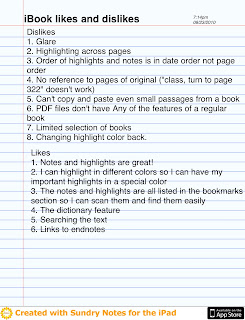
It worked reasonably well, but it will take some getting used to. I know that David Warlick likes to take notes on his iPad with a mapping tool (comparable to Inspiration). I'm not sure I'm ready for serious note-taking yet, but it is nice to have a simple option for simple notes. Plus, I can upload the notes to my computer in PDF format.
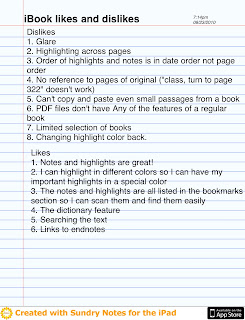
It worked reasonably well, but it will take some getting used to. I know that David Warlick likes to take notes on his iPad with a mapping tool (comparable to Inspiration). I'm not sure I'm ready for serious note-taking yet, but it is nice to have a simple option for simple notes. Plus, I can upload the notes to my computer in PDF format.
Glare
The biggest problem with reading on the beach on the iPad is the glare. I joked before I left that I might have to charge Loyola for my umbrella rental. There is no way to read directly in the sun on the iPad; the screen is barely visible. I believe that this is one of the advantages of the other electronic book readers (Nook and Kindle). However, I did manage to read quite a bit while parked under an umbrella (my father-in-law brings his 40-year-old-umbrella with fringes so we don't need to rent one). It was not ideal, but it worked. I also read on the porch (which was covered). This worked best in the morning because the sun was more direct in the afternoon. I also read well in the condominium, which worked very well as long as the window wasn't behind me.
iBooks does have an adjustment for brightness, which is independent from the brightness adjustment for the rest of the iPad. That is, it starts out at whatever your iPad is set to, but you can then change it in iBooks temporarily without changing the overall iPad setting. As soon as the iPad turns off, it resets back to the general setting. When reading indoors, I just left it on the default setting. When reading outdoors, I kicked it up to the highest setting. I wish it could have gotten brighter.
Overall, because of this, if your primary purpose is to read outside, I wouldn't recommend the iPad. I could struggle through for the occasional outdoor read, but it wasn't nearly as comfortable as a regular book (or, from what I've heard, some of the other electronic readers).
iBooks does have an adjustment for brightness, which is independent from the brightness adjustment for the rest of the iPad. That is, it starts out at whatever your iPad is set to, but you can then change it in iBooks temporarily without changing the overall iPad setting. As soon as the iPad turns off, it resets back to the general setting. When reading indoors, I just left it on the default setting. When reading outdoors, I kicked it up to the highest setting. I wish it could have gotten brighter.
Overall, because of this, if your primary purpose is to read outside, I wouldn't recommend the iPad. I could struggle through for the occasional outdoor read, but it wasn't nearly as comfortable as a regular book (or, from what I've heard, some of the other electronic readers).
Two Books: eBook and PDF
For my experiment, I downloaded two books: The Shallows by Nicholas Carr and A Gardener's Approach to Learning by David Warlick. The first was a regular eBook. It was available in a variety of formats, including for the Kindle from Amazon and the Nook from Barnes and Noble. I chose to download it in eBooks format for the iPad. The second was a self-published book (although David Warlick has regularly published books, he chose to self-publish this one) that was only available in PDF format from Lulu.
Coincidentally, or not so coincidentally based on my interests, The Shallows is about how technology is changing the way we think (and not for the better). Carr wrote a recent article titled "Is Google Making Us Stupid." In that article, he outlined why he thinks the Internet makes us stupid. But that article was, in itself, very shallow albeit an interesting thought piece. This book is much more substantial and backed up by a significant amount of research and discussion of brain theory. He is also careful to discuss advantages of the changes in the way we think (and the Internet in general), but overall, he is very troubled by the way our habits of mind are changed in deep and significant ways.
I never actually got to the second book, but I skimmed through it a little to get a sense of how it feels to read a PDF book on the iPad. There are probably better apps for reading PDF documents because using iBook for a PDF document is horrible. I mean it is horrible in comparison to reading a real eBook in iBook. All the features of iBook that I like are missing when reading a PDF document (such as highlighting and note taking). For a short article, it is fine, and it might be fine for a leisurely read, but for a serious academic book, it is not very good.
More to come...
Coincidentally, or not so coincidentally based on my interests, The Shallows is about how technology is changing the way we think (and not for the better). Carr wrote a recent article titled "Is Google Making Us Stupid." In that article, he outlined why he thinks the Internet makes us stupid. But that article was, in itself, very shallow albeit an interesting thought piece. This book is much more substantial and backed up by a significant amount of research and discussion of brain theory. He is also careful to discuss advantages of the changes in the way we think (and the Internet in general), but overall, he is very troubled by the way our habits of mind are changed in deep and significant ways.
I never actually got to the second book, but I skimmed through it a little to get a sense of how it feels to read a PDF book on the iPad. There are probably better apps for reading PDF documents because using iBook for a PDF document is horrible. I mean it is horrible in comparison to reading a real eBook in iBook. All the features of iBook that I like are missing when reading a PDF document (such as highlighting and note taking). For a short article, it is fine, and it might be fine for a leisurely read, but for a serious academic book, it is not very good.
More to come...
Laserfiche on the iPad
A quick aside before I get back to my posts about reading on the iPad on vacation... we just got an email about Laserfiche on the Web. Laserfiche is a system to review student records (paper documents are scanned in and admission committees can review applications whether documents were submitted electronically or on paper). I was sure that I wouldn't be able to access it on the iPad, and I was shocked when I could. It works perfectly on the iPad. The only drawback is that the buttons are all very small so you have to "pinch" the screen to expand to have any hope of hitting the right button.
No Books on Vacation - Just an iPad
I just got back from a week at the ocean. Instead of buying books to read at the beach, I bought a couple of books for my iPad. I did this for two reasons:
(1) I wanted to test out the iPad's book capability for reading and possible classroom use.
(2) It was faster and cheaper to get electronic books (I bought the books a day or two before I left without leaving my office).
Overall, I really enjoyed reading with the iPad, especially the book that is in the native eBooks format made for iBook on the iPad. The biggest problem with reading on the iPad is glare, and that is a very big problem on the beach (or anywhere outdoors). I'll follow this post with more detailed posts later.
David Marcovitz
(1) I wanted to test out the iPad's book capability for reading and possible classroom use.
(2) It was faster and cheaper to get electronic books (I bought the books a day or two before I left without leaving my office).
Overall, I really enjoyed reading with the iPad, especially the book that is in the native eBooks format made for iBook on the iPad. The biggest problem with reading on the iPad is glare, and that is a very big problem on the beach (or anywhere outdoors). I'll follow this post with more detailed posts later.
David Marcovitz
Thursday, August 19, 2010
College 2.0: Teachers Without Technology
An interesting article about the pros and cons of using technology in higher education:
http://chronicle.com/article/College-20-Teachers-Without/123891/
http://chronicle.com/article/College-20-Teachers-Without/123891/
Friday, August 13, 2010
Tuesday, August 3, 2010
Moodle Moot Day 2
Well it is clear from a great deal of data presented from a variety of institutions that Moodle is the far better economic choice over Blackboard and similar options. Users also seem quite taken with it and the keynote today by Martin Dougiamus, the developer of Moodle, previewed version 2.0 which seems to have lots of new and desirable options. Not having used it, it looks like blackboard to me, but I think that cost will win the day.
Richard Clark's talk last night was actually a really good summary of a lot of current work and read like a summary of about half of my grad Ed Psych course, although his overall interpretation of the available research is different from mine. The audience, for whom much of the material was new, really liked what he had to say. This confirms for me the real value of Ed Psych presented in an accessible way (not that I needed convincing).
One major observation I have is that across the board, technology is not adding much to any of the presentations here at this tech-centered conference. It is pure Powerpoint, usually with too much very small text on each slide, with a lot of distracting motion and graphics. I hope that the class sites that all of these folks are building in Moodle are making a little better use of the technology. The main thing folks seem to like about Moodle is the opportunity for interaction and collaboration among students and instructors, but I've yet to hear the magic answer to the question of how to facilitate and expand on it in practice.
Off to the next session and to see the Dell product.
Richard Clark's talk last night was actually a really good summary of a lot of current work and read like a summary of about half of my grad Ed Psych course, although his overall interpretation of the available research is different from mine. The audience, for whom much of the material was new, really liked what he had to say. This confirms for me the real value of Ed Psych presented in an accessible way (not that I needed convincing).
One major observation I have is that across the board, technology is not adding much to any of the presentations here at this tech-centered conference. It is pure Powerpoint, usually with too much very small text on each slide, with a lot of distracting motion and graphics. I hope that the class sites that all of these folks are building in Moodle are making a little better use of the technology. The main thing folks seem to like about Moodle is the opportunity for interaction and collaboration among students and instructors, but I've yet to hear the magic answer to the question of how to facilitate and expand on it in practice.
Off to the next session and to see the Dell product.
Monday, August 2, 2010
Moodle Moot Austin
There are around 300 folks here at the Austin Moodle Moot, which, I have come to understand, is a semi-regular gathering of folks experienced or interested in using Moodle. Like me, many folks I've run into are curious, with questions like, "Why do we have to change from Blackboard?"
Based on a session I attended this morning, the answer to that one is economics and user satisfaction. North Carolina's Community College System, with some 54 different locations, has cut costs from between 66-75% and instructors, once they climb the learning curve, are much more satisfied with Moodle.
There seems to be a split regarding the idea of Open Source with much of the positives based on principle and most of the negatives centered on support and upgrading problems following customization.
Heard a very good discussion of a research project on a federally funded, multi-state "Transition to Teaching" effort that uses Moodle to offer an Online Learning community for Career Changers, an eCoaching module in a variety of content areas for new teachers, and an assessment module to evaluate nontraditional TEPs using a variety of researc-based quality indicators. It is an impressive effort, though the online learning section seems overly focused on test-prep (PRAXIS) type instruction.
A Dell VP promised to show us a soon-to-be-introduced iPad competitor that will run on the Android OS and that "will run Flash."
I can't wait for this afternoon's keynote entitled "The failure of constructivism and evidence for the success of fully guided instruction" by Richard Clark of USC. It kills me when constructivism (a theory of learning that has broad support from many branches of science) is confused with any particular form of instruction, be it discovery, lecture, or "fully guided" and I'm looking forward to the evidence presented.
Based on a session I attended this morning, the answer to that one is economics and user satisfaction. North Carolina's Community College System, with some 54 different locations, has cut costs from between 66-75% and instructors, once they climb the learning curve, are much more satisfied with Moodle.
There seems to be a split regarding the idea of Open Source with much of the positives based on principle and most of the negatives centered on support and upgrading problems following customization.
Heard a very good discussion of a research project on a federally funded, multi-state "Transition to Teaching" effort that uses Moodle to offer an Online Learning community for Career Changers, an eCoaching module in a variety of content areas for new teachers, and an assessment module to evaluate nontraditional TEPs using a variety of researc-based quality indicators. It is an impressive effort, though the online learning section seems overly focused on test-prep (PRAXIS) type instruction.
A Dell VP promised to show us a soon-to-be-introduced iPad competitor that will run on the Android OS and that "will run Flash."
I can't wait for this afternoon's keynote entitled "The failure of constructivism and evidence for the success of fully guided instruction" by Richard Clark of USC. It kills me when constructivism (a theory of learning that has broad support from many branches of science) is confused with any particular form of instruction, be it discovery, lecture, or "fully guided" and I'm looking forward to the evidence presented.
Subscribe to:
Posts (Atom)
